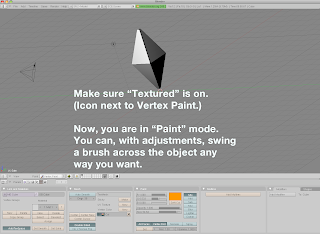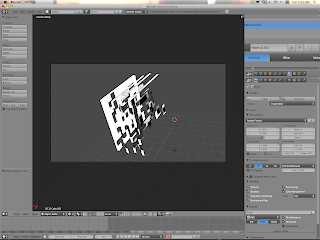[ D U E ]
August 8
A photo of your location of choice
for the final project/project 6.
Decide soon! So you can spend
the rest of your time 're-visualizing'.
Post to your blog with an explanation.
August 12
Your final project!
Turned in with the parameters
discussed below.
August 15
Your essay and visual
presentation, as discussed
nearer to the beginning
of the summer course.
We will also consider
the elements pertaining to
a pot luck lunch amongst us!
.
F I N A L P R O J E C T
Altered Reality / 3D Perspective Modeling
Inspired by this extension of the New Aesthetic reading:
Dear Photograph (Tumblr), http://dearphotograph.com/
Modeling the architecture we see every day.
Through a digital tool. 3D modeling.
Above two : From dearphotograph
Below two : Food for thought.

To find a link between solid architecture, 3D modeling fundamentals, and creativity, you are to 1.) capture a photo of your choosing of a "reality" that either intrigues you or you may wish to change. Then 2.) to the best of ability recreate that photograph in cubic, 3D perspective using what you know of spatiality and estimation of real space. The result will be splicing between reality and fantasy... where your 3D modeling is matched in a small window to your real photograph. Or interpretation as well, even utilizing Photoshop techniques you acquired at the very start of DM1. Even the concept is malleable : past and present, color and monochrome, and so on.
One hour example I completed-
1.) Actual photo. 2.) My model, all using basic prims colored a single color. 3.) My splicing, with creative liberties. 4/5.) A bonus rendering.
All this is of a 7-11 some odd paces above my
apartment, and West of north campus.
I should hope you find a more nostalgic
or inspiring choice of location
(even though for me it actually
holds meaning; e.g., Oklahoma..).
SPECIFICATIONS
The Turn-In:
-On your blog, by due date. These items-
Original photo, an image of your model, the final splice of them, and an artist's statement.
The Photo:
-Original photo must be at least 1200px or any side. Minimum : 1200x1200.
-Suggested is that you choose a location with defined edges and 'blocks' you can base a cubic modeling off of. My 7-11 photo actually suffices as a questionable example.
-Find a location that you may recognize, to reference often in your model.
The Model:
-Absolutely no limitations in emulating, via 3D modeling, what the photograph looks like. Using basic commands in Blender, cube it up to fit your real architecture.
-Resolution : Any. As long as it looks high quality atop your photo.
The Splice:
-Should aim for 1200x1200 as well.
-At least 25% of the canvas covered by your 3D model image.
-Make the final splice relatable to initial photograph...
-...but you may also take liberties and 'altering reality' (hence, title).
-You may make altercations in Photoshop as well, within reason.
Beyond that, this final project is up to interpretation. And with limited time, so do get started!
Check this out as well for more inspiration!